Your guide to downloading ScreenCloud
You have your screen and your media device, now all you need is ScreenCloud. Below you can see how to download ScreenCloud from your device’s App Store, or browser.
Amazon Signage Player
With ScreenCloud's Amazon Signage player, you can use the Amazon Signage Stick to power your digital signage. You can easily install player app via Amazon's Signage Manager.
Device type
Amazon Signage Stick
Download via
For the Signage Stick, select "ScreenCloud" as the content management system in Amazon's Signage Manager.
Latest version:
Fire OS Player
With ScreenCloud's Amazon player, you can use Fire tablets and Fire TV smart TVs, as well as other compatible Fire OS devices, to power your digital signage. You can easily install ScreenCloud's Fire OS player via the Amazon App Store on your device.
Device type
Amazon Fire TV Smart TVs
Amazon Fire tablets
Other compatible Fire OS devices
Download via
Search for “ScreenCloud” in the Amazon Appstore and Download.
Latest version:
Android Player
With ScreenCloud's Android player, you can use a wide range of Android devices including media players, tablets, signboards and smart TVs for your digital signage. You can either install ScreenCloud's Android player via the Google Play Store or by downloading it and installing it directly on your device.
Device type
Google Chromecast with Google TV devices
Onn Streaming devices with Google TV
Xiaomi devices with Google TV
Samsung tablets
Sony BRAVIA Consumer TVs
Sony BRAVIA Professional Displays
Other compatible Android devices
Download via
Search “ScreenCloud” in the Google Play Store and Download. For manual APK downloads for Android Oreo 8+, Lollipop 5.0+ and KitKat 4.4.4, please click "See Other Versions".
Latest version:
ChromeOS Player
With ScreenCloud's ChromeOS player, you can use ChromeOS media players to power your digital signage. Note that you’ll need Chrome Enterprise Upgrade or Kiosk & Signage Upgrade for your devices to run ScreenCloud optimally with ChromeOS, which includes some additional costs, but it also enables great features like easy deployment, kiosk mode and remote device management.
Device type
Asus Chromebox 5
Asus Fanless Chromebox
Asus Fanless Chromebox CF40
Lenovo ThinkCentre M60q Chromebox
Lenovo Chromebox Micro
AOpen Chromebox Commercial 3
AOpen Chromebox Mini 2
HP Chromebox G4
CTL Chromebox CBx3
Acer Chromebox CXI5
Lenovo Duet 3
Other compatible ChromeOS devices
Download via
Set up ScreenCloud as a Kiosk App in Chrome Device Management
Latest version:
Windows Player
With ScreenCloud's Windows player, you can use Windows media players, signboards and interactive displays for your digital signage. You can easily download and install ScreenCloud's Windows player directly on your device.
Device type
MeLE Overclock 4C
MeLE Quieter 4C
Minix Z100 0dB
Minix Z100 AERO
Simply NUC Onyx
Simply NUC Zircon
ASUS NUC 14 Pro
iBase Digital Signage Players
Bluefin (Powered by Seneca) Signboards
Elo Interactive Displays
Elo Interactive Displays powered by Windows Computer Modules
Other compatible Windows devices
Download via
Open this page within your device’s browser and use the direct download link below to download ScreenCloud.
Latest version:
macOS Player
With ScreenCloud's macOS player, you can use Mac Minis to power your digital signage. You can easily download and install ScreenCloud's macOS player directly on your device.
Device type
Apple Mac Mini
Other compatible macOS devices
Download via
Open this page within your device’s browser and use the direct download link below to download ScreenCloud.
Latest version:
iPadOS Player
With ScreenCloud's iPadOS player, you can use iPads for your digital signage. You can easily install ScreenCloud's iPadOS player via Apple's App Store.
Device type
Apple iPad tablets
Other compatible iPadOS devices
Download via
Search “ScreenCloud” in the Apple App Store and Download
Latest version:
WebOS Signage Player
With ScreenCloud's webOS Signage player, you can use LG's Signage Displays and webOS media players to power your digital signage. You can easily download and install ScreenCloud's webOS Signage player on your device.
Device type
LG Signage Displays running webOS Signage 6.0
LG Signage Displays running webOS Signage 4.1
Other compatible webOS Signage displays
Download via
Set up ScreenCloud using a USB flash disk and webOS Signage tools
Latest version:
Tizen Player
With ScreenCloud's Tizen player, you can use Samsung's Digital Signage Displays to power your digital signage. You can easily download and install ScreenCloud's Tizen player on your device.
Device type
Samsung displays running TEP on Tizen 7.0
Samsung displays running SSSP 10 with Tizen 6.5
Samsung displays running SSSP 6 with Tizen 4
Other compatible Samsung Tizen displays
Download via
Set up ScreenCloud via an URL or by using USB flash disk
Latest version:
BrightSign Player
With ScreenCloud's BrightSign player, you can use BrightSign media players for your digital signage. You can easily download and install ScreenCloud's BrightSign player to your device.
Device type
BrightSign XT5
BrightSign XD5
BrightSign HD5
BrightSign LS5
Other compatible BrightSign devices
Download via
Set up ScreenCloud using BrightSign's tools
Latest version:
Zoom Rooms Player
With ScreenCloud's Zoom Rooms Player, you can show digital signage content on your Zoom Rooms screens when they are not being used for a video meeting. Read our documentation to see how you can easily integrate ScreenCloud with your Zoom Rooms account.
Device type
Zoom Rooms Conference Rooms
Download via
Set up ScreenCloud using Zoom Rooms
Latest version:
Microsoft Teams Rooms Player
With ScreenCloud's Microsoft Teams Rooms Player, you can show digital signage content on your Microsoft Teams Rooms screens when they are not being used for a video meeting. Read our documentation to see how you can easily integrate ScreenCloud with your Microsoft account.
Device type
Microsoft Teams Rooms Conference Rooms
Download via
Set up ScreenCloud using Microsoft Teams Rooms
Latest version:
ScreenCloud Web Player
With ScreenCloud's Web Player, you can use your device's browser as the starting point to power your digital signage. You can also use ScreenCloud with other services that allow you to use a web URL as digital signage content. Read our documentation to see how you can easily use ScreenCloud's Web Player for your digital signage.
Device type
Web Browsers
Other integrations compatible with a web player
Download via
Set up ScreenCloud using a web browser
Latest version:
Ready to get your organization connected?
Connect your first screen today with our 14-day free trial